In Ulysses, you can easily add equations to your sheets. To write mathematical equations, we use LaTeX. LaTeX is a document preparation system that uses markup tags, much in the same ways as Ulysses does.
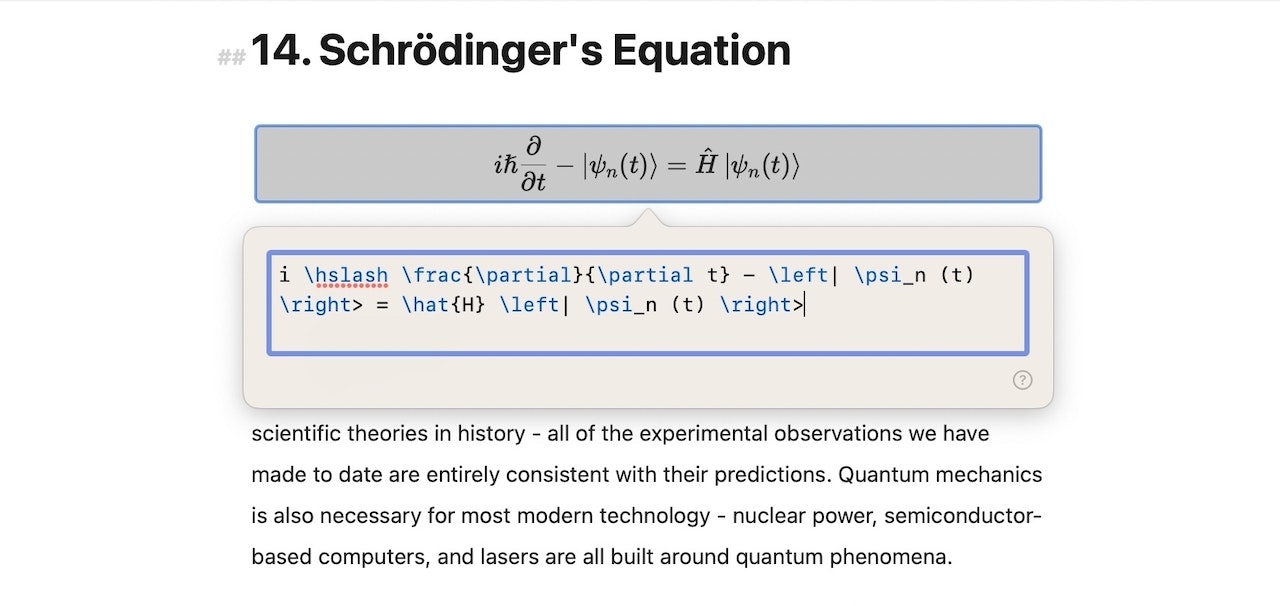
Adding an Equation
Here is how to add an equation in Ulysses:
- Type or select the
$$tag. - This will bring up an editor, where you can enter equations. For instance, you can enter simple equations like
V-E+F=2just as you would enter regular text.
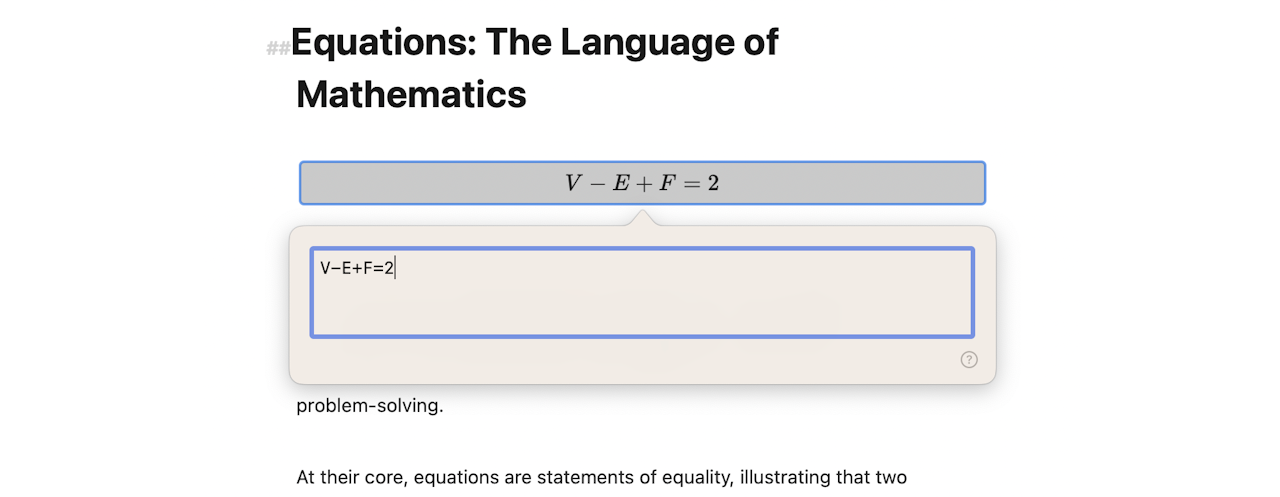
However, many equations require mathematical symbols or operations. This is where LaTeX comes in. Here are two examples:
- If you need a fraction, you can use the LaTeX command
\fracso that you can enterv = \frac{s}{t}.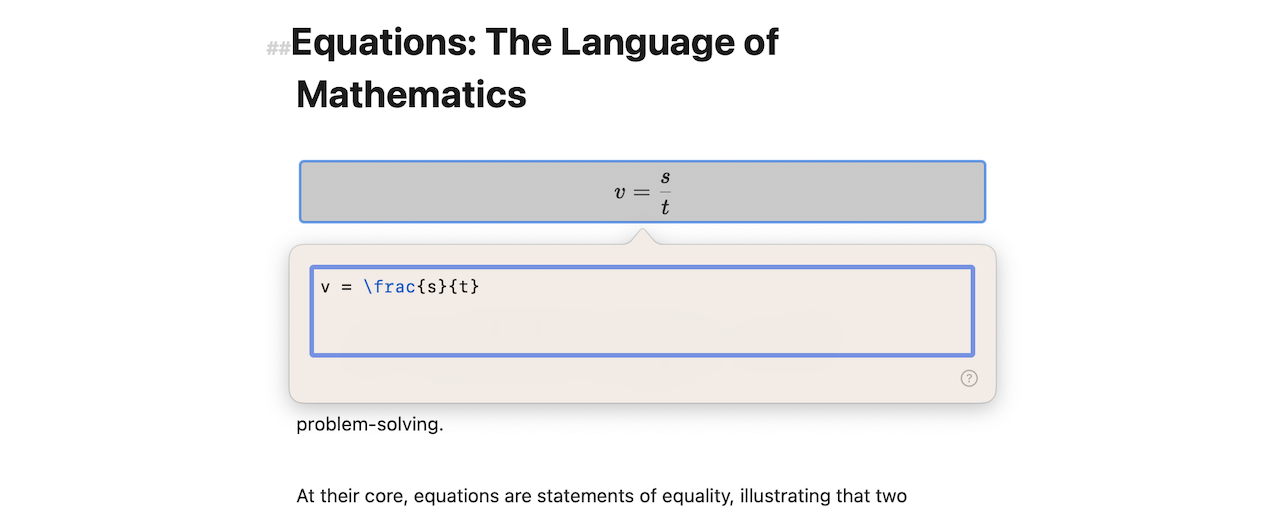
- If you need a great-than-or-equal symbol, you use
\geq, like this:dS \geq 0.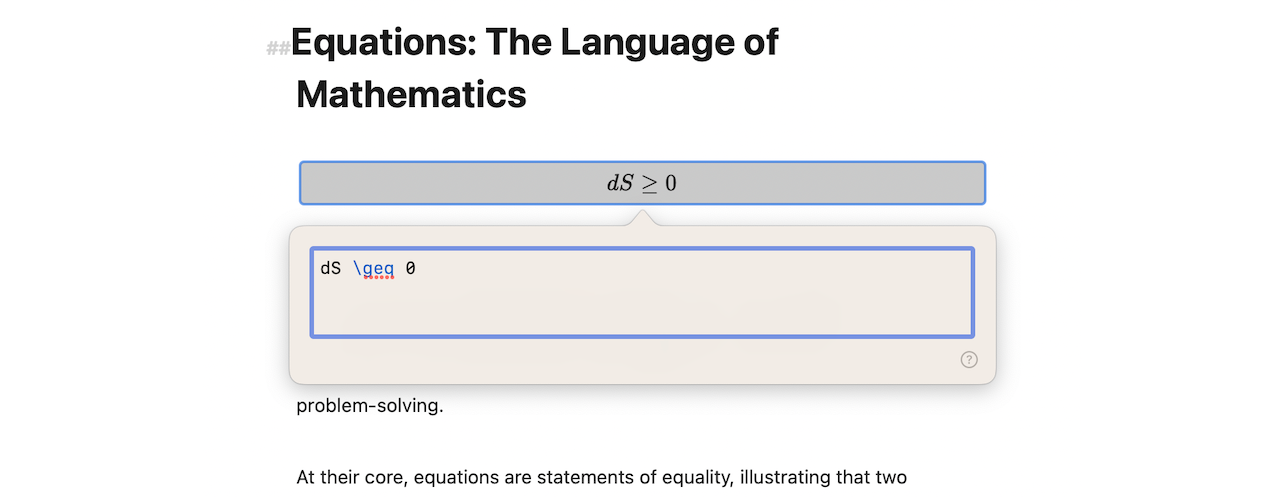
There are too many LaTeX commands to list here, but you can find a list of all supported commands on this website.
Of course, you can export the equations afterward. However, when publishing to WordPress, there are a few things you need to keep in mind. You can read more about this in our WordPress guide.
Inline and Block Equations
Please keep in mind that there are two different modes: inline and block equations. If you enter an equation in the same line as your regular text, Ulysses treats it as an inline equation. If you insert the equation in a separate paragraph, you get a block equation.
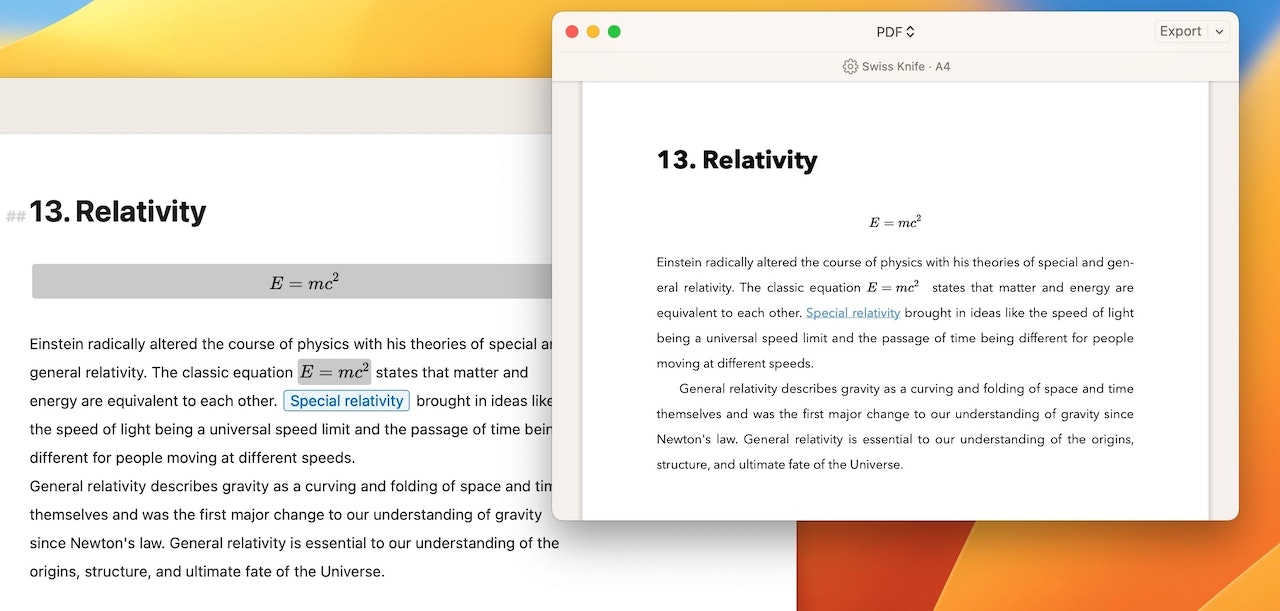
These modes affect how equations are rendered, and some LaTeX code is valid only in block mode. For example, the following equation can only be inserted as a block equation: \begin{align}x &= 1\\y &= 4\end{align}