To protect your content, you can lock Ulysses with a password. The following instructions explain how to unlock Ulysses on Mac, iPad, and iPhone if you forget your password.
The password is not synchronized across devices. Therefore, you have to reset it on the device on which you can no longer unlock Ulysses.
Mac
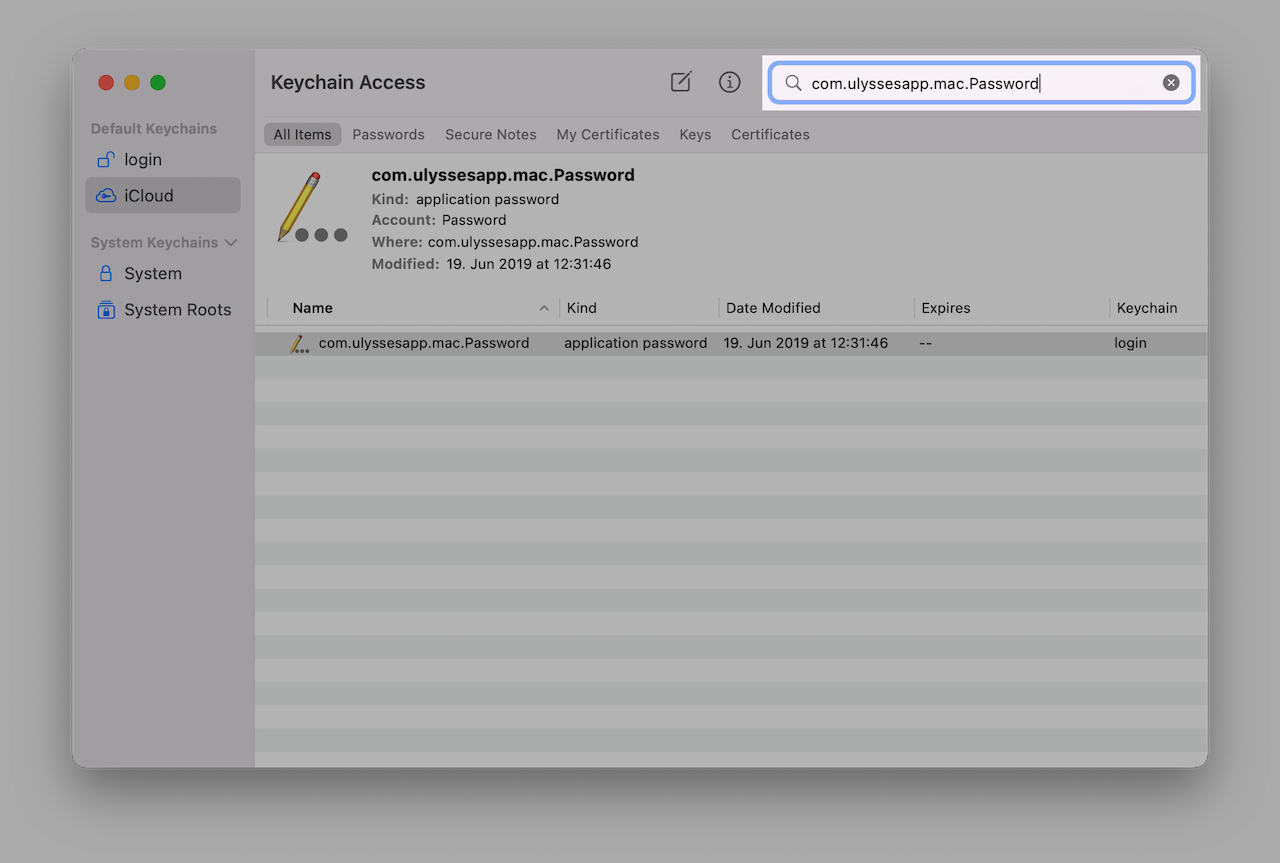 |
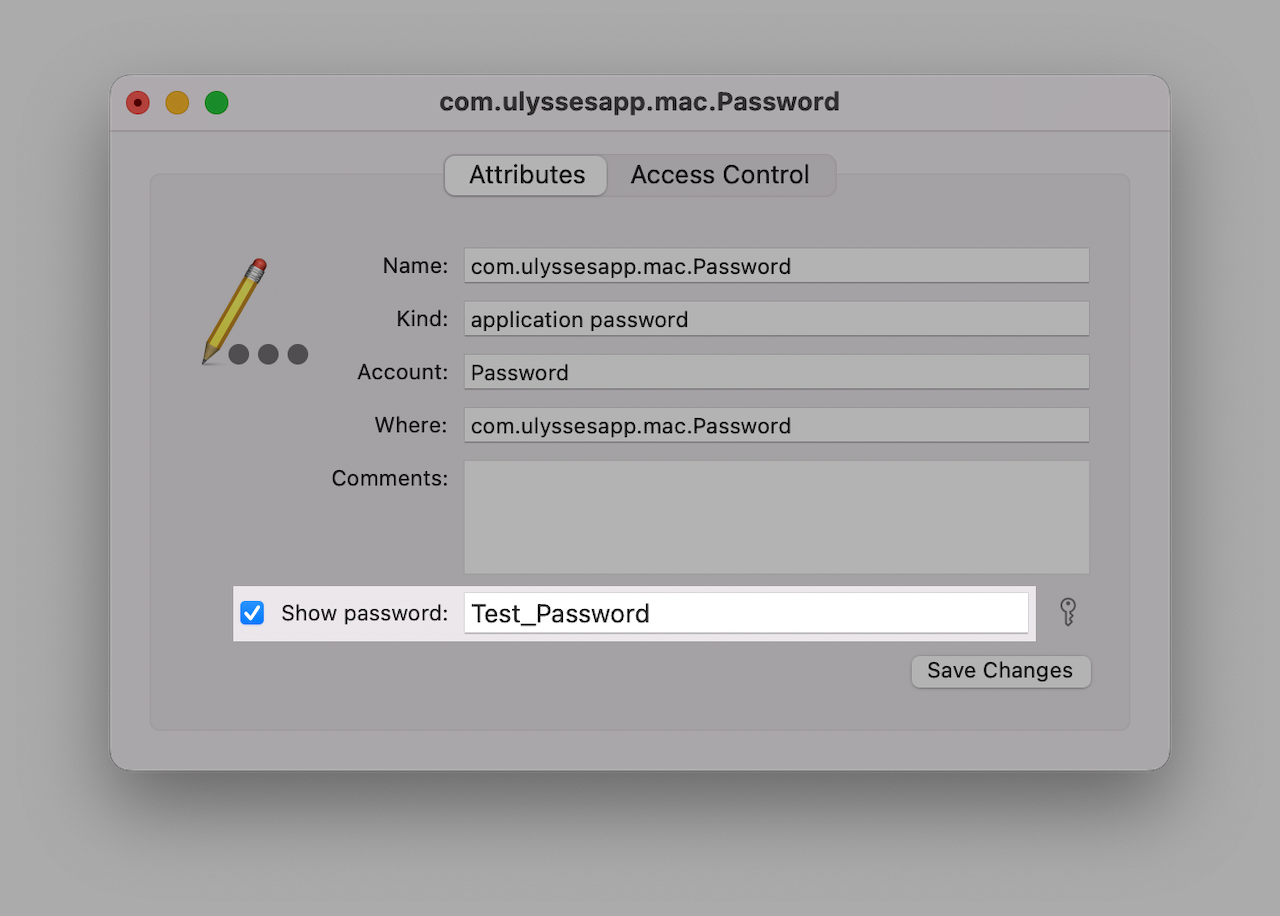 |
The password you used to lock Ulysses on your Mac is stored in the macOS Keychain. You can view the password by following these steps:
- Open Keychain Access via Applications › Utilities
- Enter com.ulyssesapp.mac.Password in the search field in the upper right corner
- Double-click on the entry and check Show Password
- Enter your Mac's login password to view the password
- Enter the password to unlock Ulysses
To set a new password or deactivate the password lock, go to Ulysses' Preferences… › Privacy.
iPad/iPhone
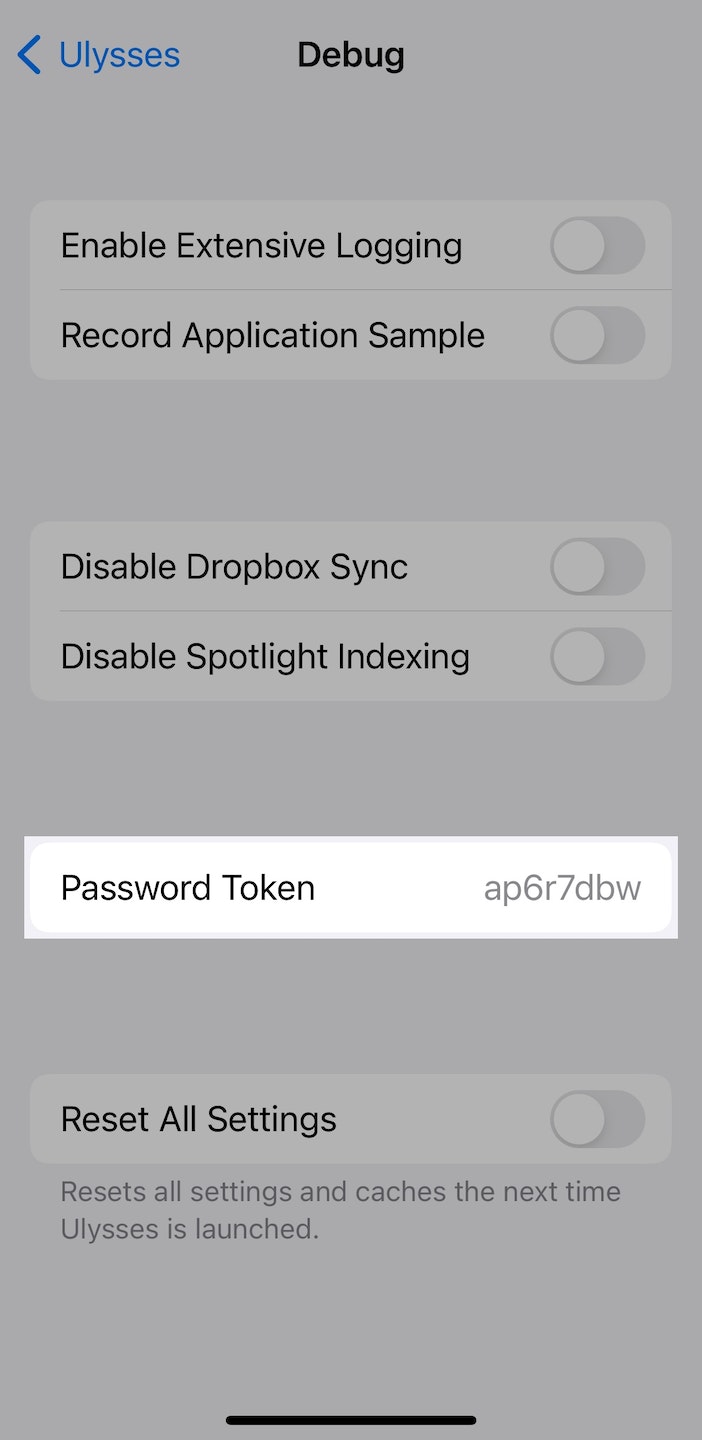
To reset the password you use for Ulysses on your iPad or iPhone, please follow these steps:
- Open the iOS/iPadOS Settings app, scroll down the app list to Ulysses, and select it
- Tap Debug and copy the Password Token
- Send us the password token via help@ulysses.app
- We will issue a reset token and send it to you
Please note: The token can only be used to unlock Ulysses on your device. We cannot access your content with the password token or reset token.
- Enter the reset token into the password field in Ulysses
- Ulysses is now unlocked
To set a new password or deactivate the password lock, please open Ulysses' library, tap the gear icon and select Privacy Protection.