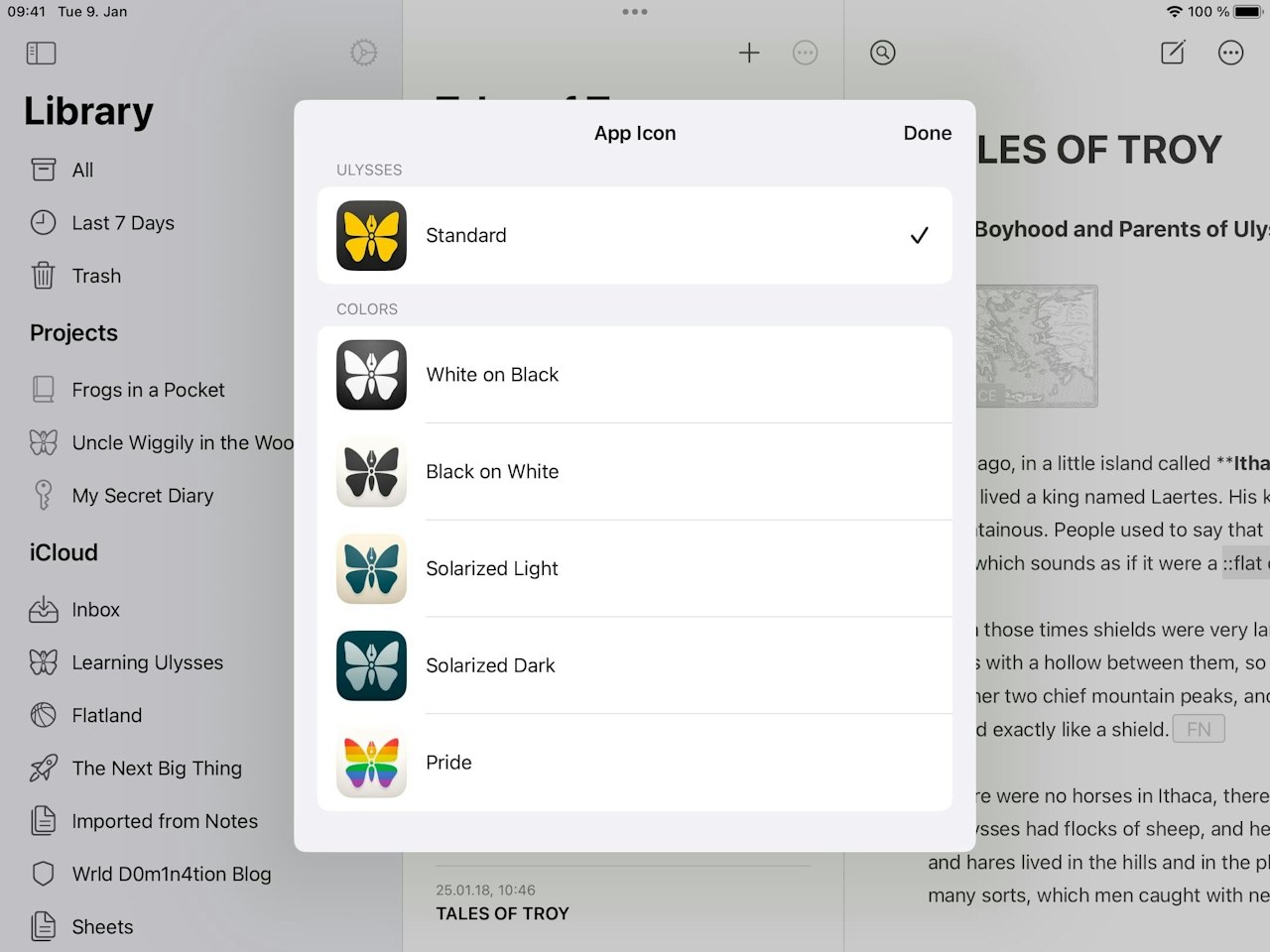
Alternate app icons are only available in the recently released Ulysses app. This version allows for a single purchase that unlocks the app on all devices (Mac, iPhone, iPad). The old Ulysses app would manually sync your purchase, which has caused some issues in the past.
The new app is distributed separately from the existing app. Previous users remain on the old app, now called “Ulysses Mobile.” To distinguish both apps, we released an update that shows the app icon of Ulysses Mobile in a gray appearance.
If you currently use Ulysses Mobile, please do the following to replace the Ulysses app.
- Use this link to show the new Ulysses app in the App Store.
- Download the new app and open it.
- The new app will contain your subscription and contents as expected.
- You can now delete the old Ulysses app (with the gray icon) as follows: Touch and hold the app on the Home Screen, tap “Remove App,” and then select “Delete App.”
You can now open the new Ulysses app, tap the gear icon above the Library and select “App Icon.” Here, you can select an alternate icon.