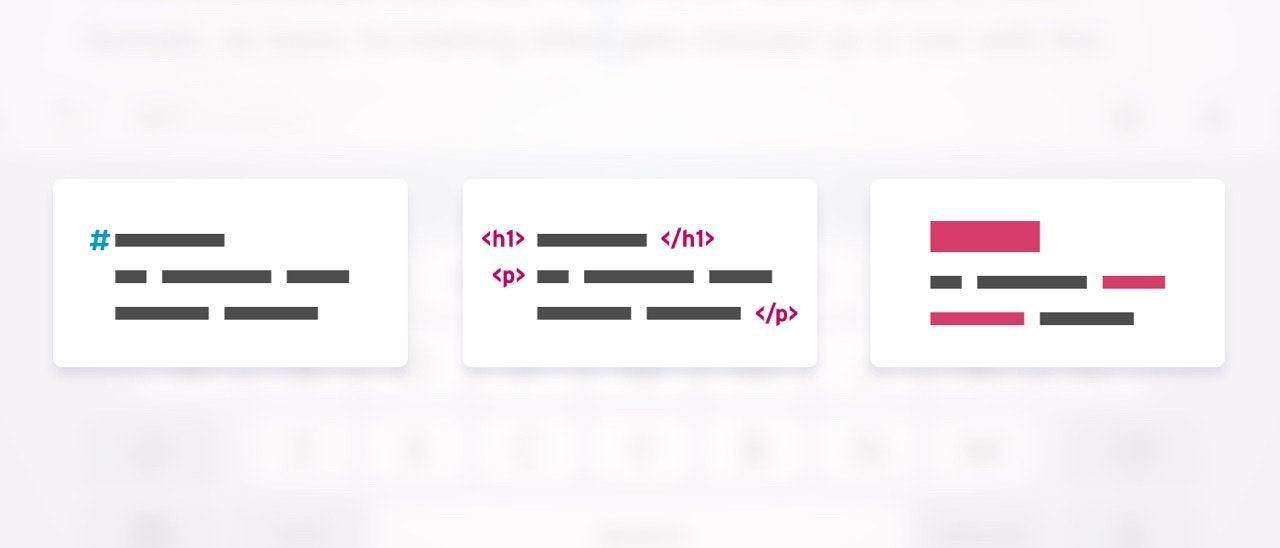
Writers often need to use the Copy and Paste commands when working with texts. Be it for reusing text snippets, collecting research notes on the web, or transferring content from one application to another. Ulysses’ Smart Copy and Smart Paste features are helpful when working with different text formats, as basic formatting often gets messed up or lost when using the standard copy and paste functions.
Smart Paste
In short, Smart Paste allows you to
- convert from Markdown or HTML code,
- convert from Rich Text formatted text,
- strip out all tags by pasting them as Plain Text,
- add code examples by pasting as Code Block, and
- paste code as Raw Source.
Let's say you want to add a piece of text from an article found on the web to a sheet in Ulysses. Select and copy the text in question. To preserve the formatting, proceed now as follows:
On iOS, tap on the location in the sheet where you want to paste your text. From the appearing menu, select “Action…”. Select “Paste As…” and then “Rich Text.”
On Mac, you'll find the options for Smart Paste in the Edit menu. In this example, you would select "Edit › Paste from › Rich Text".
Another example: You’re writing a technical handbook, and want to add code snippets to your text. Follow the instructions above, select “Paste as Code Block”, and you’re good.
Smart Copy
Using the Smart Copy feature is just as straightforward. You can copy your text as HTML, Plain Text, Markdown, or Rich Text. You can for instance copy text in Ulysses as HTML to quickly add it to your website.
On iOS, select the text you wish to add to your website. Tap “Action…” on the menu, select “Copy As…” and then “HTML”. Paste the text into your website/editor.
On Mac, simply make use of the "Copy as › HTML" command in the Edit menu.
Shortctus
If you work on Mac or with a keyboard attached to your iPad or iPhone, you can speed things up with the following shortcuts:
- ⇧⌘C (shift-cmd-C) to open the smart copy options menu
- ⌥⌘C (alt-cmd-C) to copy selected text as Markdown
- ⇧⌘V (shift-cmd-V) to open the smart paste options menu
- ⌥⌘V (alt-cmd-V) to paste text as Markdown