If you can’t or don’t want to rely on iCloud for syncing your texts between desktop and mobile, there’s an alternative: Dropbox. With Dropbox you can cross-sync your sheets across all of your Macs, iPads and iPhones seamlessly. The overall experience is very similar to using iCloud. Here’s how to set it up.
On Mac
As a prerequisite, Dropbox should be up and running on your Mac. Open Ulysses’ Settings, go to the Library tab and activate the “External Folders” section.
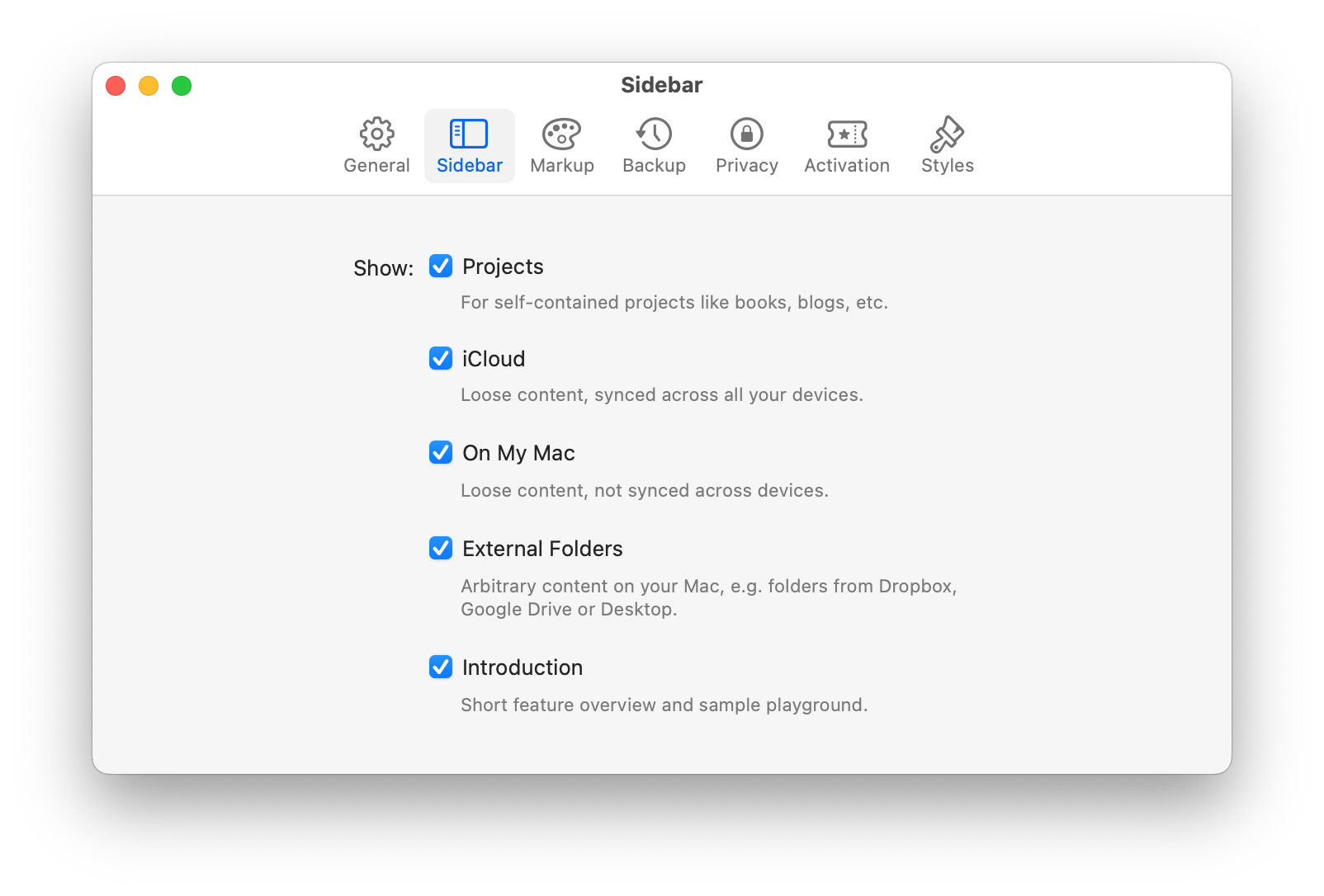
The section will then appear in your library; go there to link Ulysses with the Dropbox folder(s) you wish to sync. Click on “Add Folder” and make sure to uncheck the option “Read and write Markdown files.”
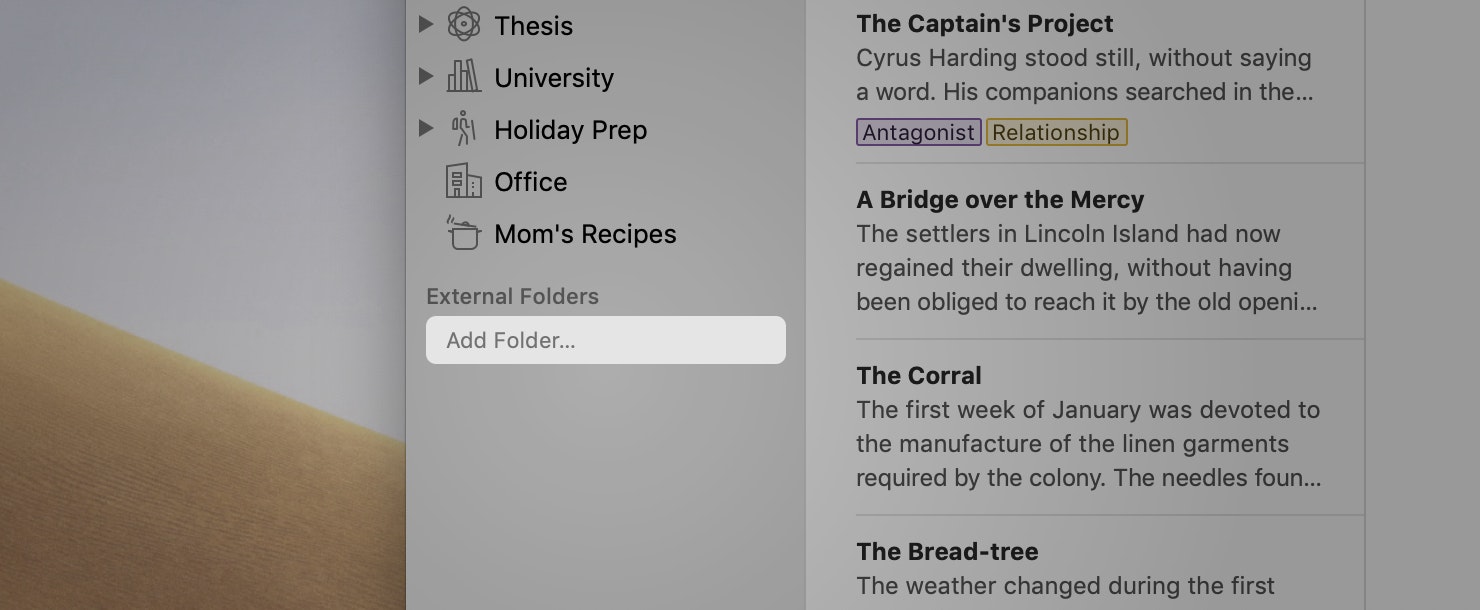
This allows you to store your sheets as Ulysses files, and, therefore, make use of all of the app’s advanced features.
You can of course also save your texts as Markdown files. This will allow you to open them with third-party apps, but it comes with a few functional limitations.
On iOS
To ass Dropbox to Ulysses on your iPad or iPhone, keep your login details at hand. You don’t need to install the Dropbox app to be able to access your folders with Ulysses.
Go to the library, tap the + icon top left, and select “From Dropbox…”. Now, you will be able to link your account and browse your Dropbox for the folders you wish to add. Don’t forget to disable “Read and Write Markdown Files” so you can make use of Ulysses’ complete feature set while syncing with Dropbox.
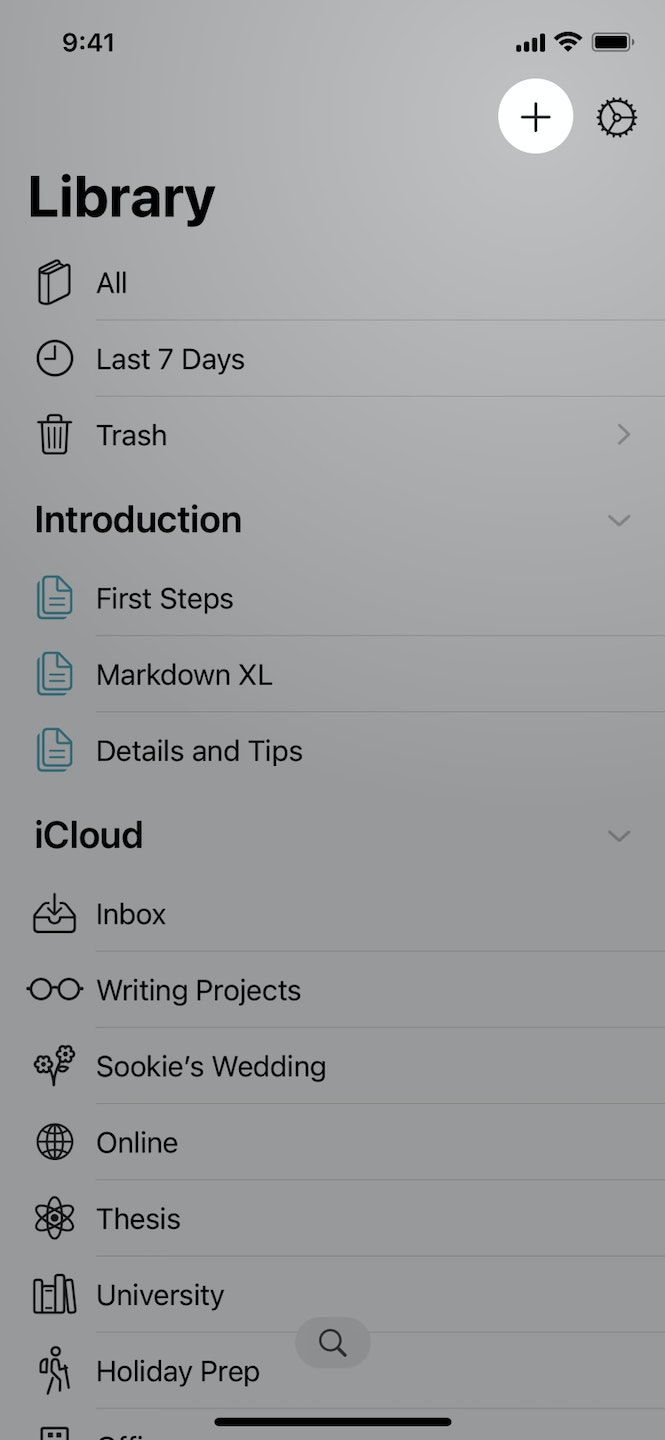 |
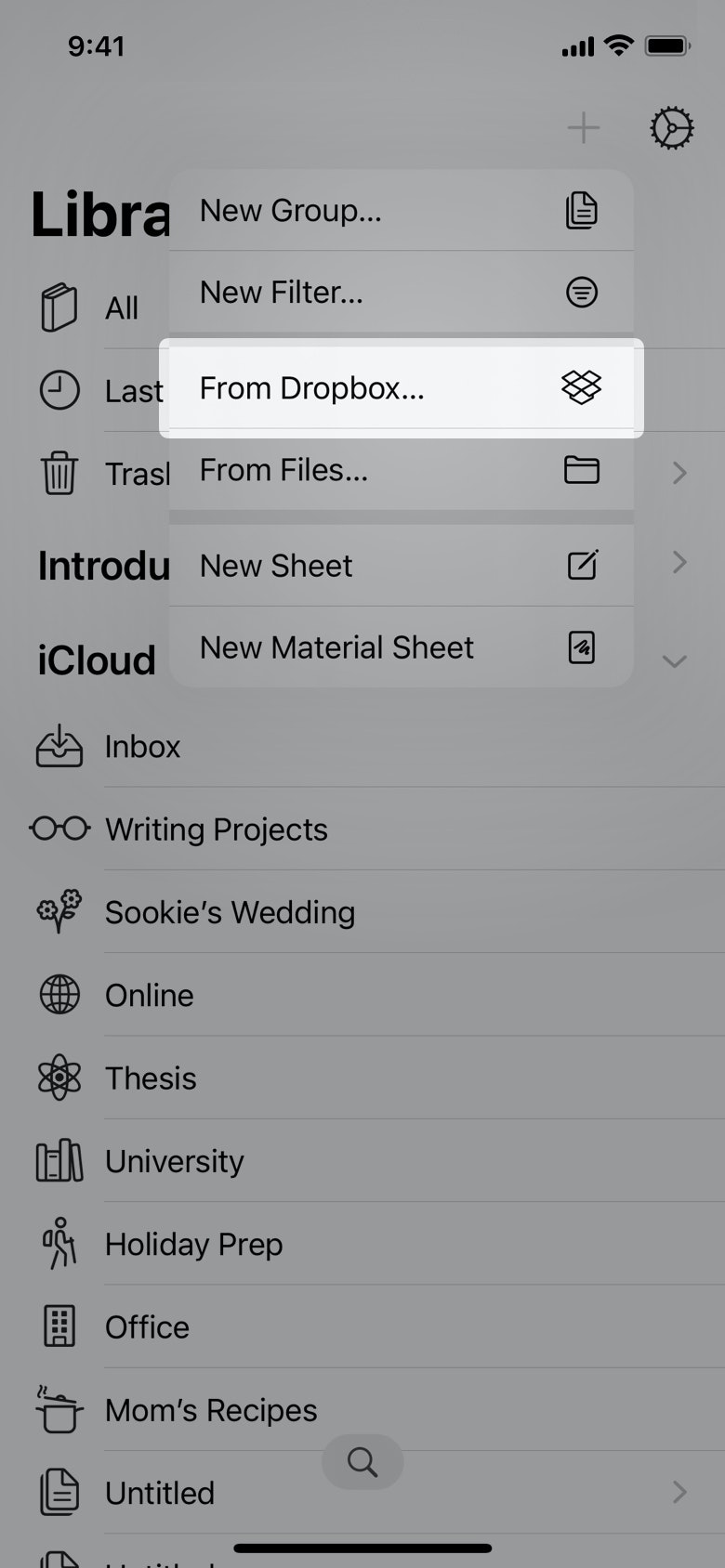 |
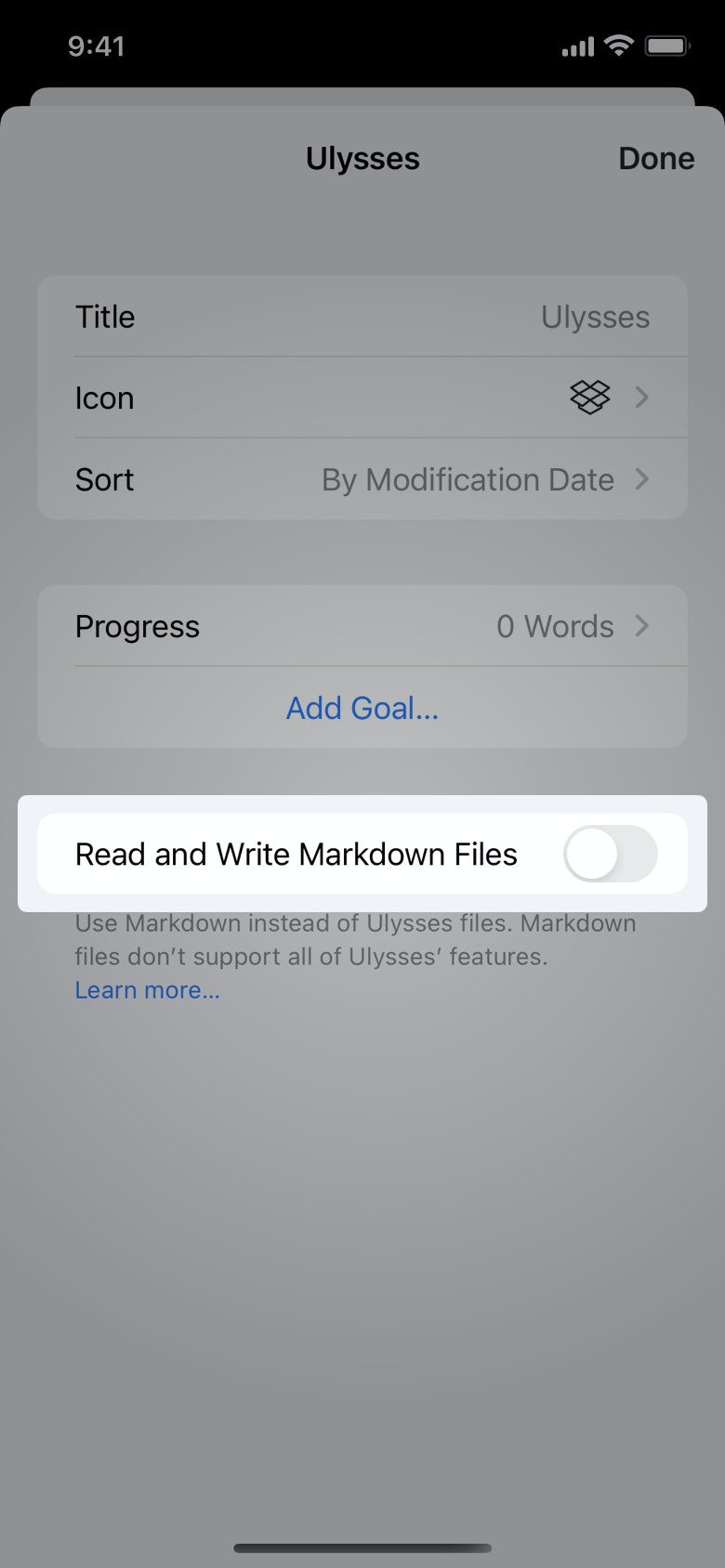 |
Working With Dropbox
And that’s it, you’re all set up! You can now create sheets, filters and groups in Dropbox to your heart’s content; you can make use of footnotes, annotations, comments and embedded images in your sheets; you can attach keywords, note attachments and writing goals. Best of it all, everything will be synced and readily available on all of your devices.
Note, however, that Ulysses does not create automatic backups for external folders, so please don’t forget to take care of it yourself.