Ulysses distinguishes between writing and formatting your text to enable distraction-free writing. That means: Writing happens in the editor, but formatting happens during the export of your document.
Now what if you’d like to change the font of your text? No problem! Ulysses lets you adjust fonts separately for the editor and the exported document.
Please note that both settings are independent of one another. That means: The font you choose for your editor is not automatically the font of your exported document. If you would like to learn more about customizing the font of the exported document, please check out the guide Customize an Export Style.
Adjusting the Editor Font
By default, Ulysses uses the system font in the editor. Do you prefer something else? Learn how to switch your editor's font to a custom setting.
On Mac
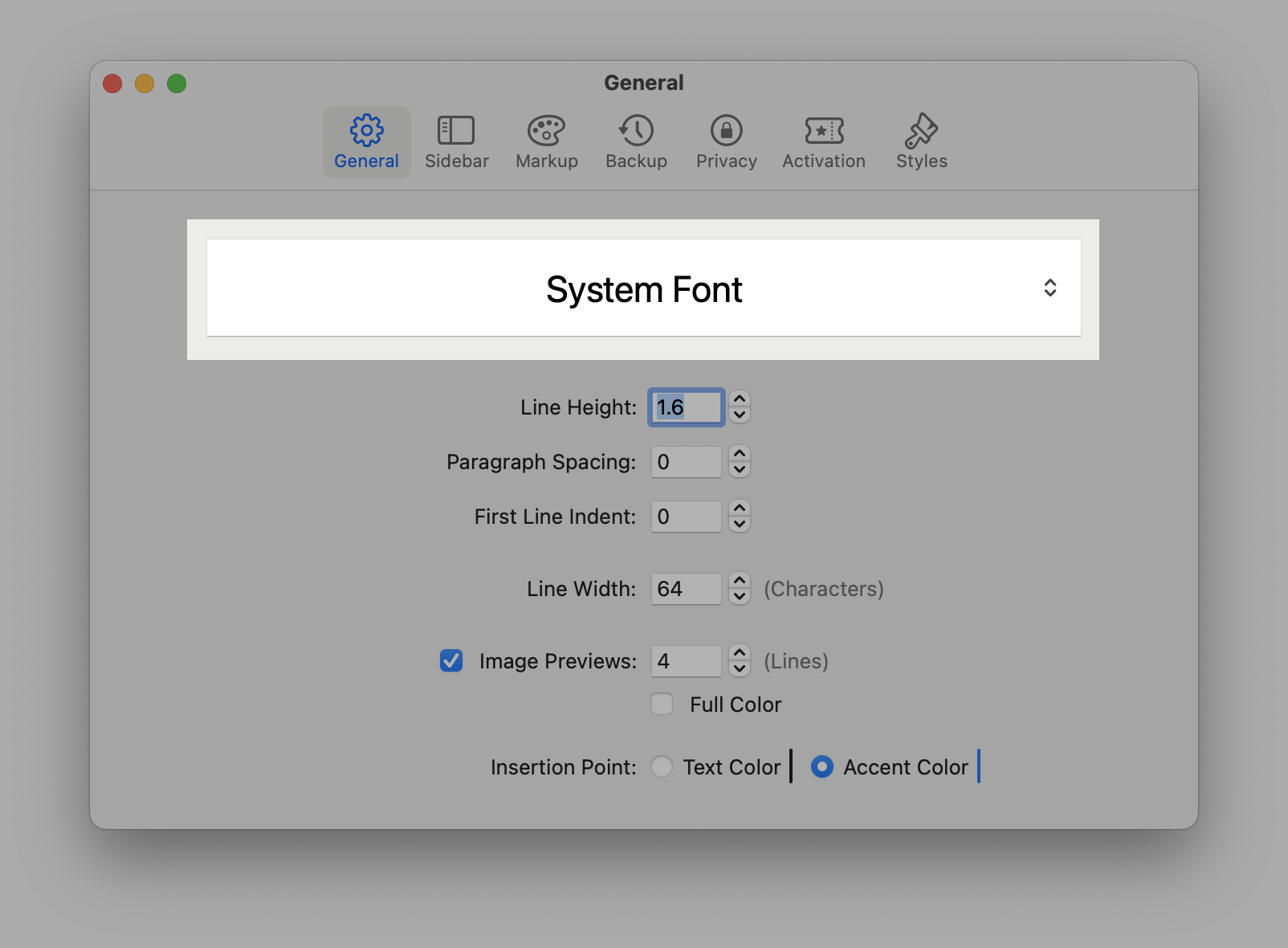
- Go to the menu item Ulysses and select Settings…
- Switch to General and click on System Font
- Select Custom
- Choose one of the available fonts on your Mac, for example, “American Typewriter”
On iPad/iPhone
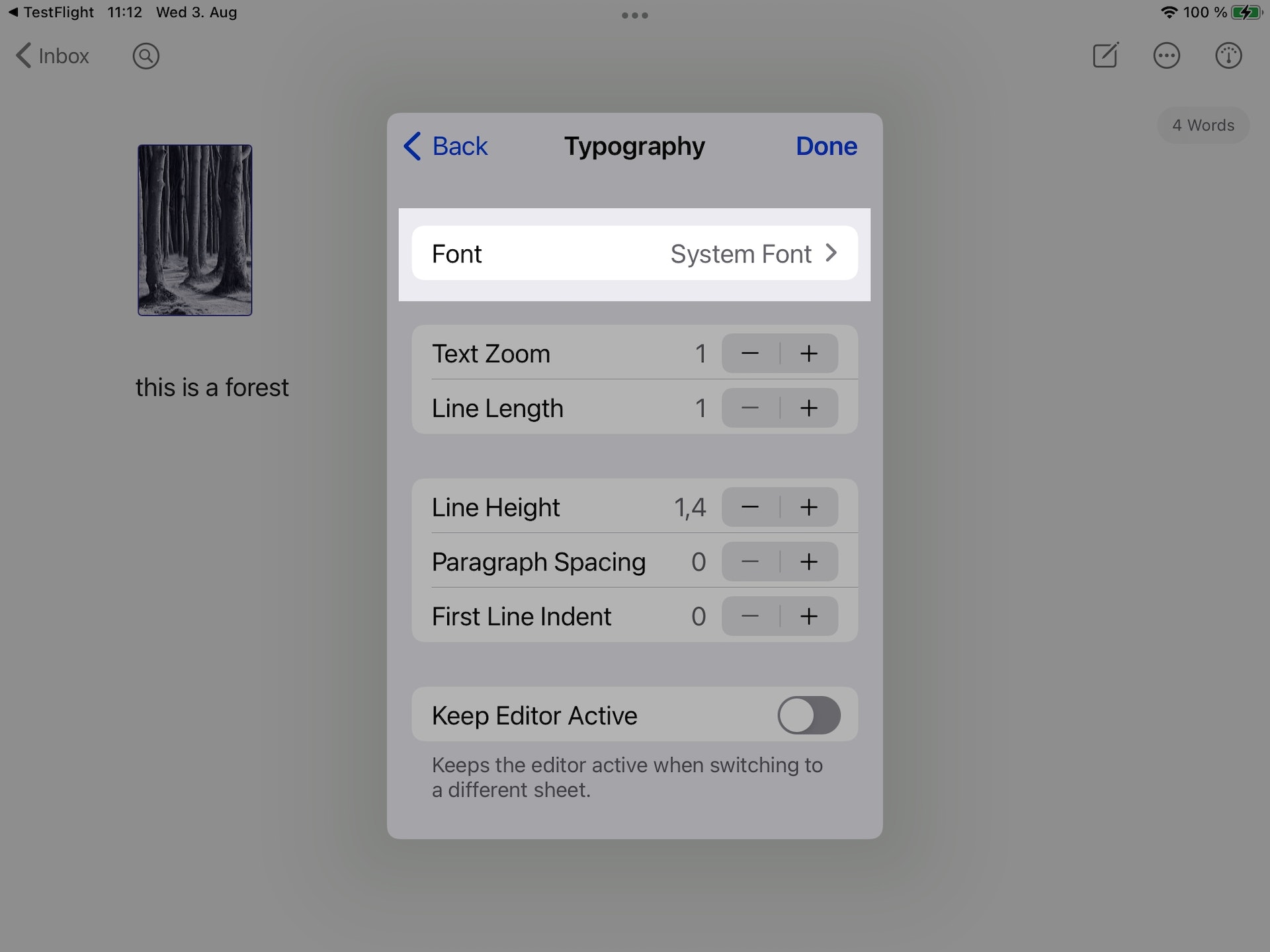
- Open a sheet, tap the circled ellipses, and select Editor Settings
- Tap on Typography and select Font
- Scroll down and tap on Choose Font
- Select one of the available fonts on your iPad/iPhone, for example, “American Typewriter”