Ulysses distinguishes between writing the text itself and formatting it during export to provide a distraction-free environment. This article explains how to adjust the text size of the editor.
The following settings only affect the text size of the editor, not the exported document.
On Mac
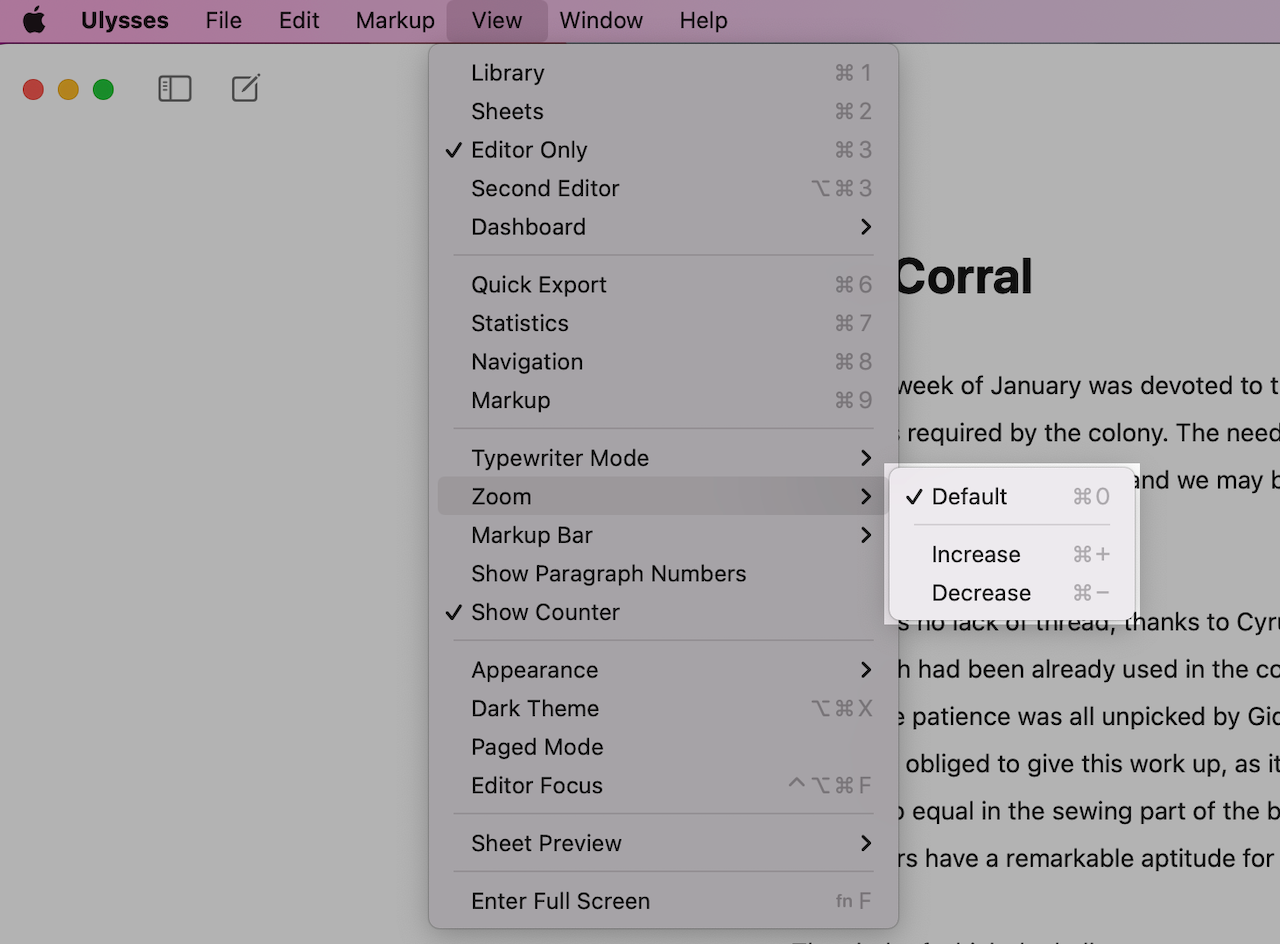
- Select the menu View
- Go to Zoom
- Select if you want to Increase or Decrease the text size. You can also reset it to the Default size.
Alternatively, you can use the shortcuts ⌘+ (command-plus) to increase the text size, ⌘- (command-minus) to decrease it and ⌘0 (command-zero) to reset the text size to the default size.
On iPad/iPhone
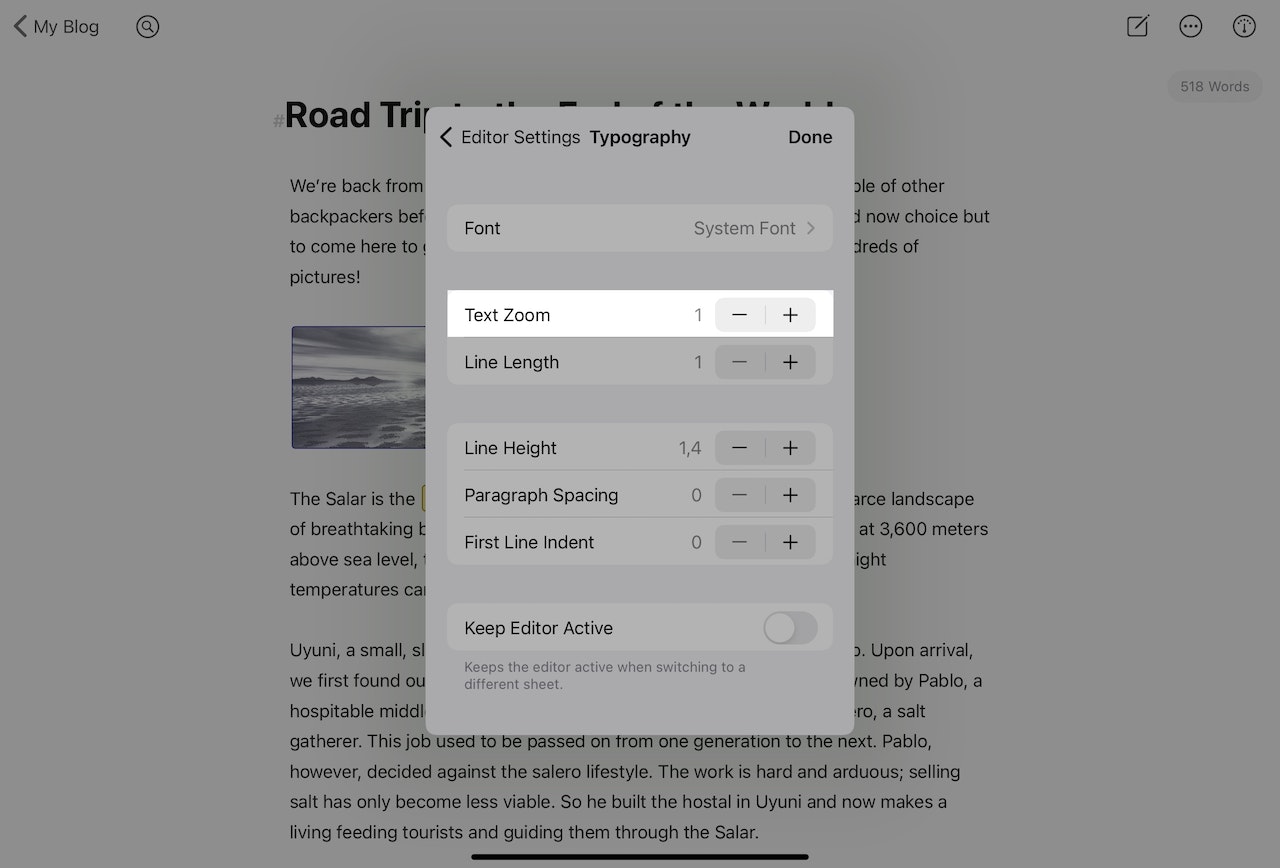
- Open a sheet and tap the circled ellipsis in the upper-right corner
- Select Editor Settings and tap Typography
- Then adjust the size of your text via Text Zoom