Ulysses is available in 12 languages, and by default, it uses your system language. However, you have the option to switch to any of the other available languages if you prefer.
If you want to use the same language across all your apps, you can change the language of your operating system.
But it's also possible to change the language for one specific app. We'll show you how.
On Mac
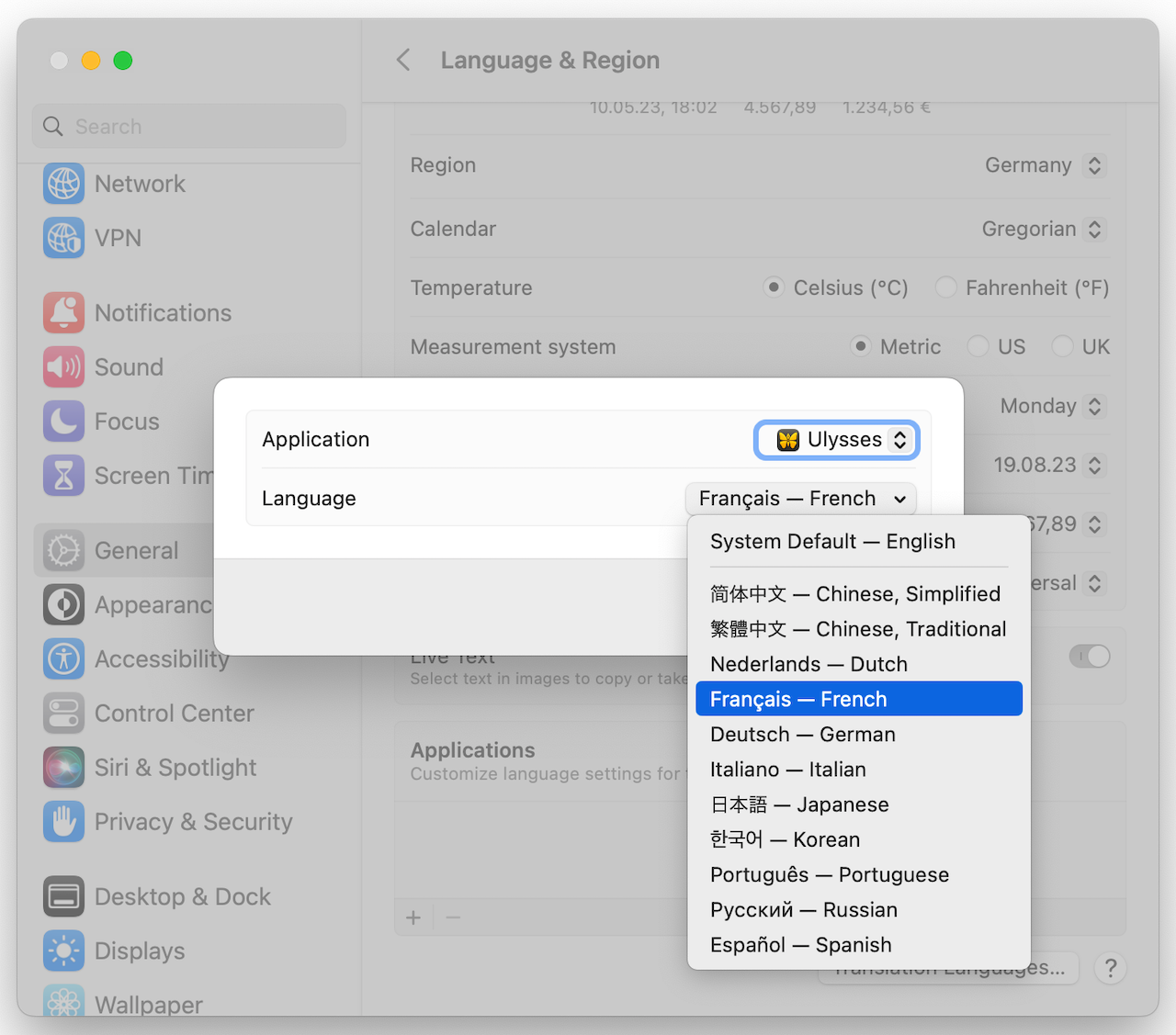
- Go to System Settings › General › Language & Region and scroll down to the Applications.
- Click on + to add an app.
- Select Ulysses as Application and set the language accordingly.
To use Dictation in a language that's different from your system language, you'll need to change the dictation language separately.
How to Change the Language for Dictation
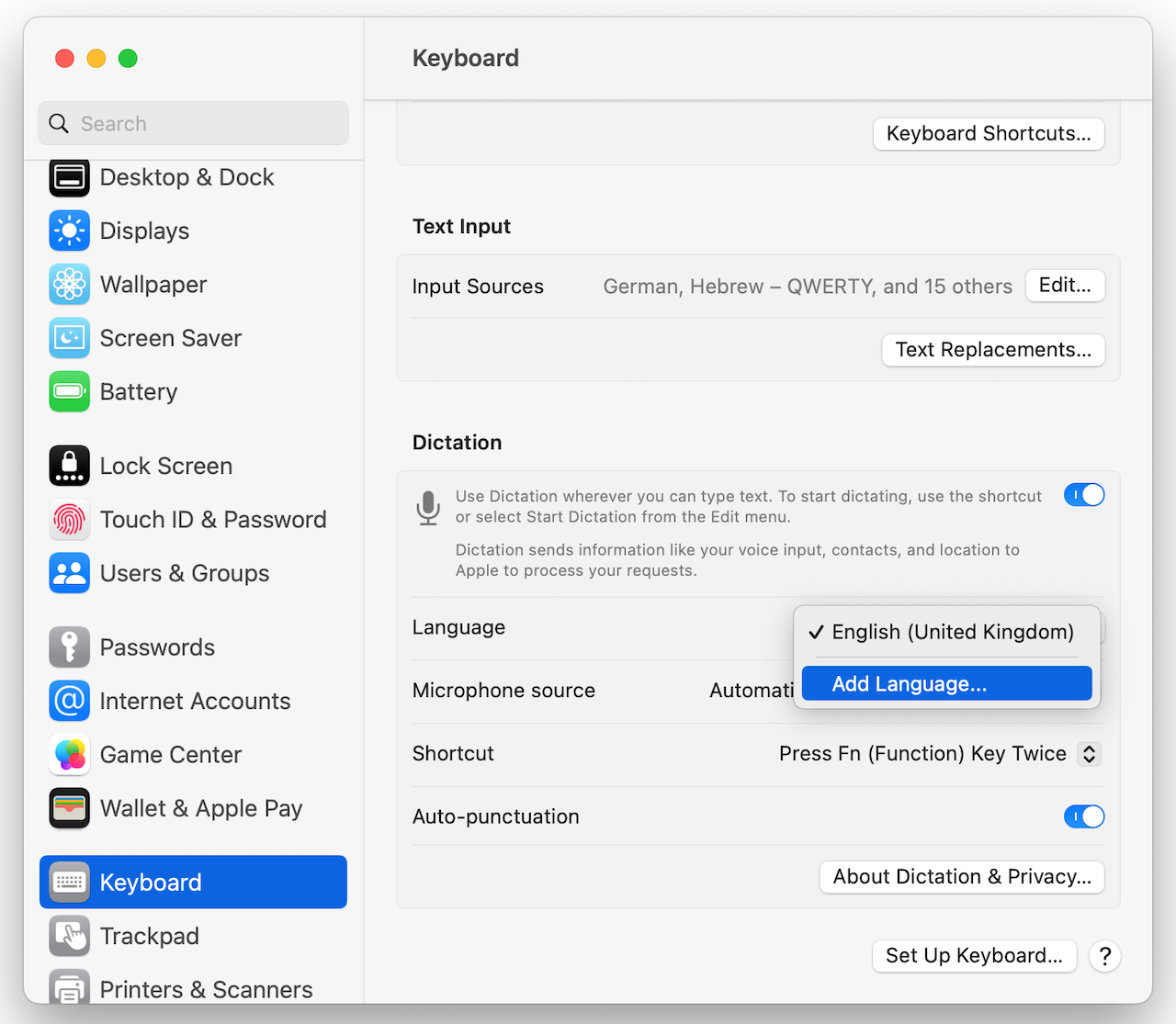
- In System Settings, go to Keyboard › Dictation.
- Click on Language › Add Language... and select a language.
On iPad/iPhone

- Go to Settings, scroll down to the bottom, and select Apps.
- Find Ulysses in the list of apps, and select it.
- Change the Preferred Language to one of the 12 available ones.
If you use Dictation on iOS, you can find more detailed instructions on the following help article from Apple's support team: Dictate text on iPhone