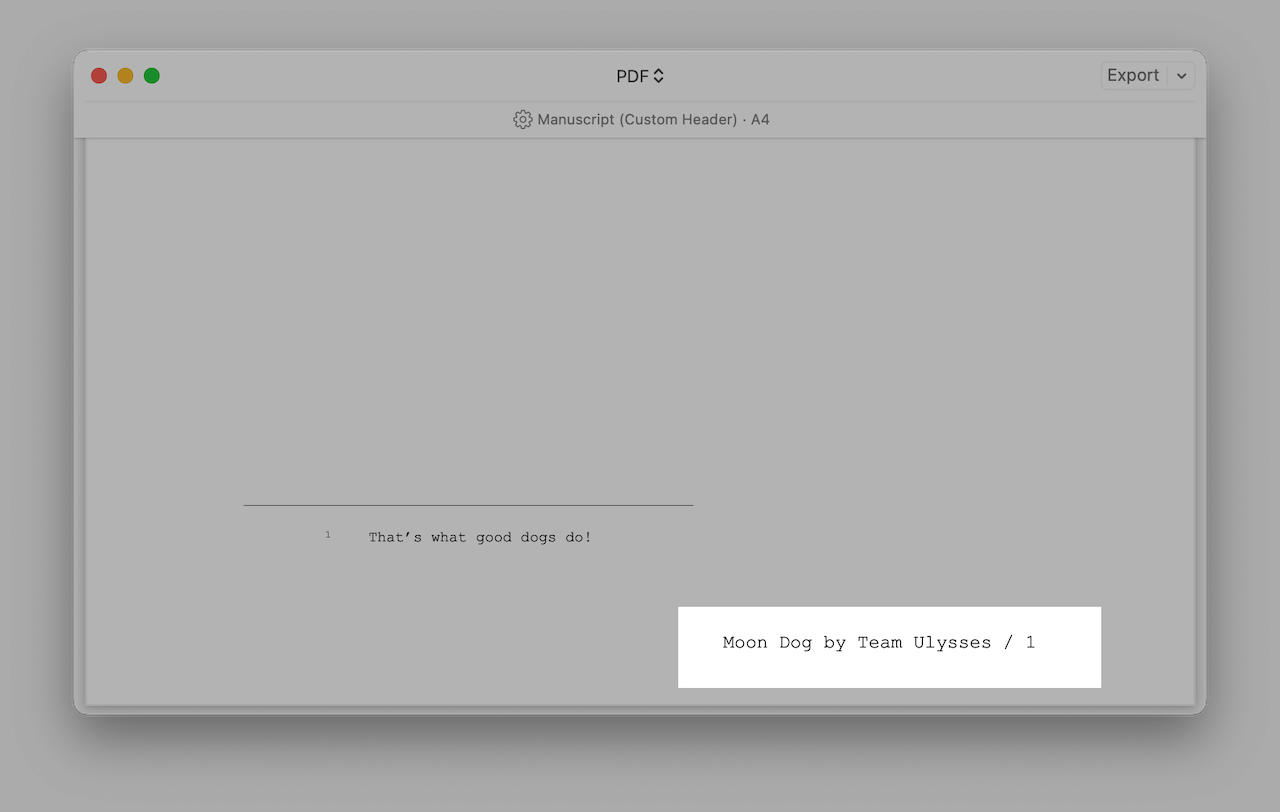
In Ulysses, you can only add the top-level heading or page number to your header or footer. However, what if you need to include the title and author's name in your manuscript?
But don't worry, there is a workaround that allows you to display customized text in the header or footer of your document.
Currently, the option to customize export styles is only available for Mac users. If you're not using a Mac and need a custom style, please get in touch with our help@ulysses.app. Let us know the name of the style you're using and your specific requirements. We'll take care of customizing it for you.
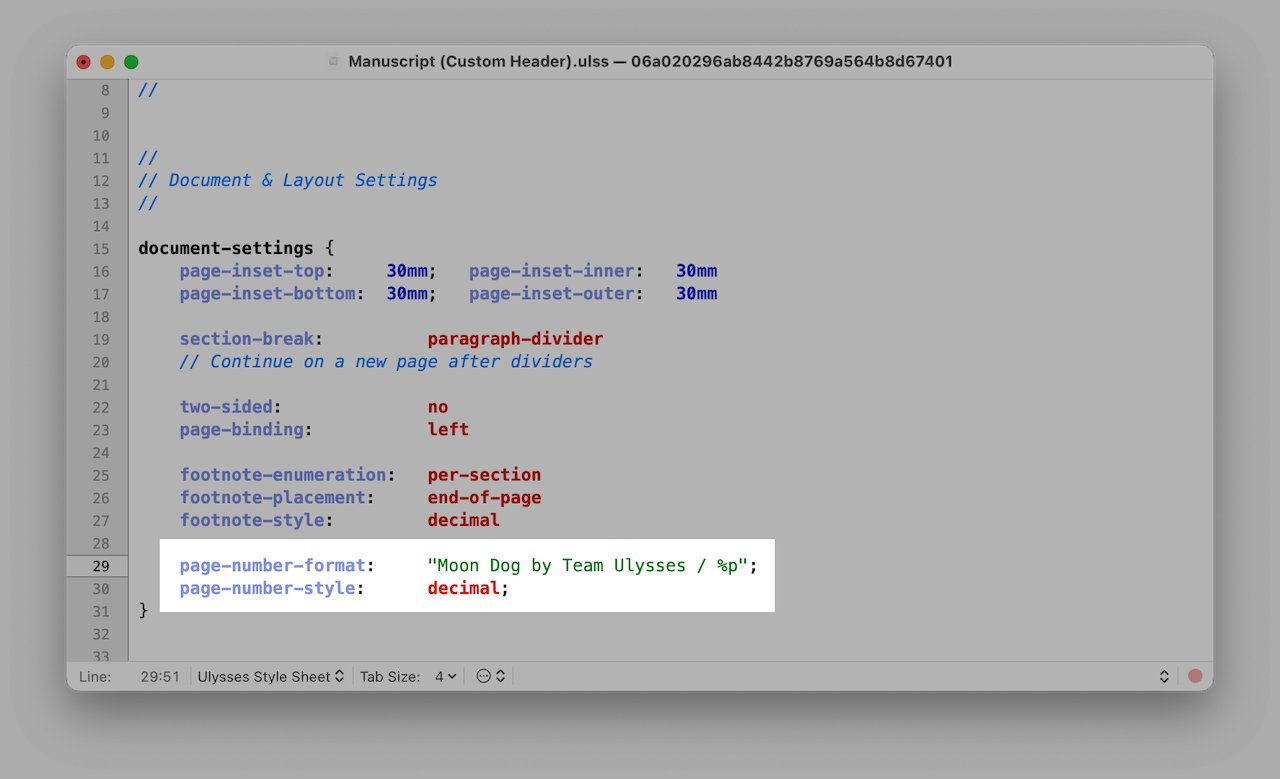
Adding Your Own Text to the Header/Footer
- Go to Ulysses › Settings… › Styles (upper right corner)
- Choose a style from the PDF/DOCX section, e.g., “Manuscript”
- Right-click on the stylesheet and select Duplicate
- Open the duplicated stylesheet in an editor of your choice, e.g., TextEdit or TextMate
- Look for the selector “document-settings” and add the following paragraph to it:
page-number-format: "Individual Text / %p";
page-number-style: decimal;
- Replace the placeholder for “Individual Text” with a text of your choice, e.g., the name of the author and/or the book. In case you don’t want your document to contain page numbers, please delete the “%p” from the section above.
- Afterward, please look for the selector “area-footer“ or “area-header”, respectively, and make sure that the value for “content” is set to “page-number”. You can also adjust the value for “text-alignment” to change the alignment.
- Save the stylesheet (Optional: rename it)
- Select your customized export style in the export preview
If you want to learn how to customize your exported document, you can find detailed information here: